Closing Out Artshow
How to Close out your artshow
In order to get the final reports from your artshow, we'll want to make sure we close out the artshow. This guide will step you through this process.
- Log into your convention master software.
- Verify your artshow settings
- Select your artshow, Then click on "Artshow Settings"
- Click on "Edit Fees" in order to verify that comission fee's and Shipping fee's exist for this artshow.
- Under the section labeled as "Other Fees" ensure that a fee is set up. If neither radio button is set up, then the fees are not yet created/assigned (As in the picture below)
- If all fee's have a "Use existing product:" selected, your good to go. We recommend making a product for all fee's even if you don't think you are going to use them.
- Select your artshow, Then click on "Artshow Settings"
- Next Click on the "Artshow Wizard" Tool.
- If you are ready to close out your artshow (Meaning that all your art seems to be delt with correctly.) You should see a screen like this with all of the checkboxes as green. If you have some red checkboxes in your artshow wizard, follow the instructions to handle those pieces of artwork in order to be able to get all green checkmarks.
Answer Yes to the question of whether you would like to asses return shipping fees. Then Click "Close Artshow" - In the following screen you will be given the ability to mark how much it cost for the shipping fee's for each customer. (Names redacted from this screenshot). In additon at the bottom of the screen, you will be able to record what numbering sequence to start the payments with, and what your method of payout will be. When ready click "Close Artshow" This process might take some time, as it is doing a lot of work.
- If during the process you get any errors like below. Correct the errors and try again. (In this case the error is rectified by retracting the 22$ pid on piece LB01-12)
- When finished your screen should list all the payment amounts needed to complete the process. (Names redacted in this screenshot)