Cash Out Buyers
Cashing Out Buyers
After you have recorded bids for towards the art, the next step is to cash out buyers. This document will explain the step by step process of cashing out a buyer for art.
- Open Cash register Tool - After Logging into your convention master installation. Open the cash register tool.
- If Needed - Assign Cashbox - If your treasury department or system installer has enabled cashbox control. Follow the prompts to select your cashbox.
- If Needed -Assign Printer - If your workstation does not yet have a printer assigned, follow the on-screen directions to choose a printer pool.
- You will now be at your shopping cart home screen.
- Add Bidder (Or Bidders) - Enter the Bidder Number of the customer you are checking out, then click "Add Bidder" (Use the Checkbox to remove bidders)
- Review the Items - Now that you have a person adedd to your cart, review the items.
- All Bid On items show - You will be able to see all the items the person bid on, but the system will tell you if the person has been outbid. This can help if the customer feels he won something but actually was outbid.
- All Previously purchased items show - You will be able to see previously invoiced items. This is to allow your artshow to take immidate payment of items but require pic-up at the end of the event. It will show you items that have been invoiced and paid.
- Items in the catagories above, will show balance of 0.00 - In order to show the cashier there is no money due on these items, they will show with no balance due on them.
- Add A payment (Or Payments) - Enter the payment amount, choose the payment type, and click "Add Payment" (Use teh checkbox to remove payments)
- Some payment type require additional information - Enter it on this screen if needed.
- Payment Added - Now the payment has been added to the cart. You may use the checkbox to delete the payment.
- Click "Complete Sale" To complete the sale, and finish the transcation.
- Click the "Click for next transaction" link to proceed to next transaction, or click "Click here to RePrint invoice if needed" link to re-print the invoice.