Kiosk - Configure Paypal API
Create a user to process paypal transactions
- Use a existing kiosk to make a new customer (uid) to process your paypal transactions. You can name this person whatever you like, such as "Paypal Cashier". Set a security question for this user, and if you want this user can be registered at your event, if you would not like, just close the kiosk when you get to the step that asks you to choose membership.
- Activate this newly created UID as a cashier with the 'pre reg" permissions.
Activate your paypal API key
- Log into the website https://developer.paypal.com/developer/applications/create with your convention's paypal account
- Name your REST API application, possibly Convention Master
- Click on the Create App button
- To the right of the your app Title will be a toggle for Sandbox/Live, click "Live".
- In the LIVE API CREDENTIALS box, will be your Client ID and Secret (click show). These will be needed for the next part.
Enter the API credentials into the convention master event.
- Log into your convention master website.
- Click on Admin - Event
- Click on Modify Events
- Select the event you want to add API system access to.
- Under the section Paypal Processing Settings enter
- Paypal Client ID - As provided by paypel website. (Copy the Live credentials)
- Paypal Secret Key - As provided by paypal website. (Copy the Live credentials)
- Paypal Cashier ID - The UID of your newly created paypal cashier.
Activate the Paypal API on any or all of your kiosks
- Log into your webserver, and edit the steps file (steps.inc.php) of any kiosk you wish to activate the paypal api on.
- If your steps file has the 98_online_payments step, then edit or add the $_SESSION['98_online_payment_main']['paypal'] = 'api'; If you already have $_SESSION['98_online_payment_main']['paypal'] and it = something else, change it to be 'api';
Setting paypal to sandbox mode
- Add $_SESSION['98_online_payment_main']['paypal_sandbox'] = true; to your steps.inc.php file in order to set the paypal system into sandbox mode. Note in order to do this you will most likely need to edit your event as well.